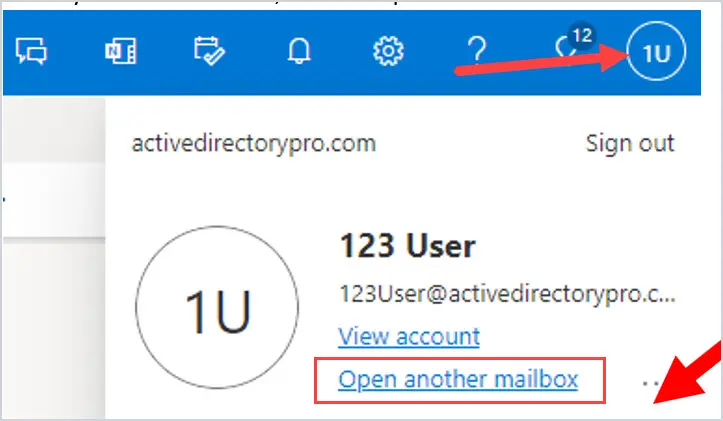If you have been granted access to a shared mailbox - here is how to access.
Outlook Desktop
The Shared mailbox will appear in your folder list on the left hand side.
| Standard Outlook | NEW! Outlook |
 |  |
To manually add the mailbox:
Select Mail from the navigation pane in new Outlook.
In the Folder pane, right-click your account name, and select Add shared folder or mailbox.

In the Add shared folder or mailbox window, type the name of the mailbox you want to access, for example, info@contoso.com.
Webmail
Access webmail via outlook.office.com with your own email and password, click your initials top right and Open Another Mailbox - input the email address of the mailbox you wish to access.
Mobile Device
Shared mailbox's can only be accessed via Microsoft Outlook App (iOS Store | Play Store)
You must have your primary Office 365 account added first.
Follow the below steps to add.
- Open Outlook for Mac.
- Select File.
- Select Open.
- Select Other User's Folder.

- Select Inbox from the folder type drop-down menu.
- Enter the Title of your shared folder in the search box.
- Select your Shared Mailbox from the list.
- Select Open.